HOW TO OPEN OSS CONNECTION TO SAP SYSTEM-NEW Service Market Place
HOW TO OPEN OSS CONNECTION TO SAP SYSTEM- NEW Service Market Place
What is OSS Connection to SAP System:
OSS CONNECT / OPEN OSS CONNECTION -What does it means to you ? Answers is ,we open our SAP Systems for SAP to login into our systems whenever we are stuck in some urgent P1 & P2 issue .SAP Login into our SAP systems remotely and provide required help & support.
We can relate it with very interesting virtual cloud desktop application and strongly recommend to try it ,After trying this you’ll easily understand how we can access virtual desktop remotely in the similar way how SAP access our SAP system,conceptually both are same.
You may even need to build your own applications to manipulate the source data. For example, you can use application development environment on a hosted virtual desktop like how SAP does it. Add Office 365 applications with full support on the same desktop from www.apps4rent.com
When it is required to Open OSS Connection:
Whenever we have SEV1 and SEV2 and we raise SAP message for SAP help ,In that scenario SAP ask to Open OSS connection and once we open OSS connection,SAP login and troubleshoot our issue.
How to Open OSS Connection:
Now method of opening OSS connection has been changed due to change in SAP Support Portal.I have listed Steps as per new portal only.
Please follow below mentioned steps to open OSS connection.
- Login to service market place with S used ID.(check the below screenshots)
www.service.sap.com >> SAP Support Portal*
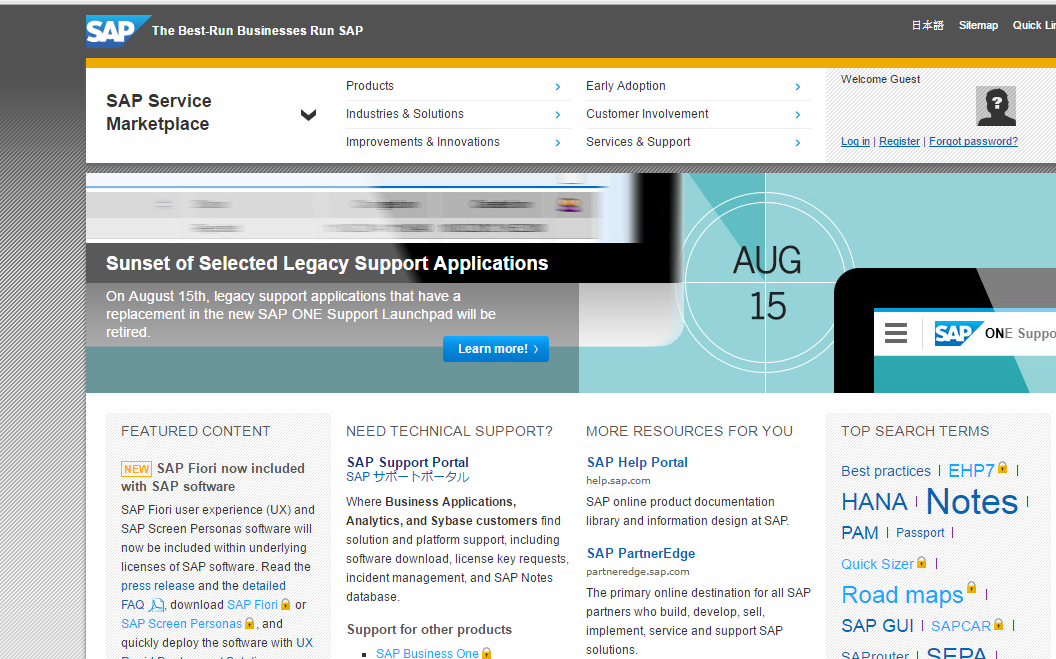
Click on Access My Lanchpad (check the below screenshots)
-
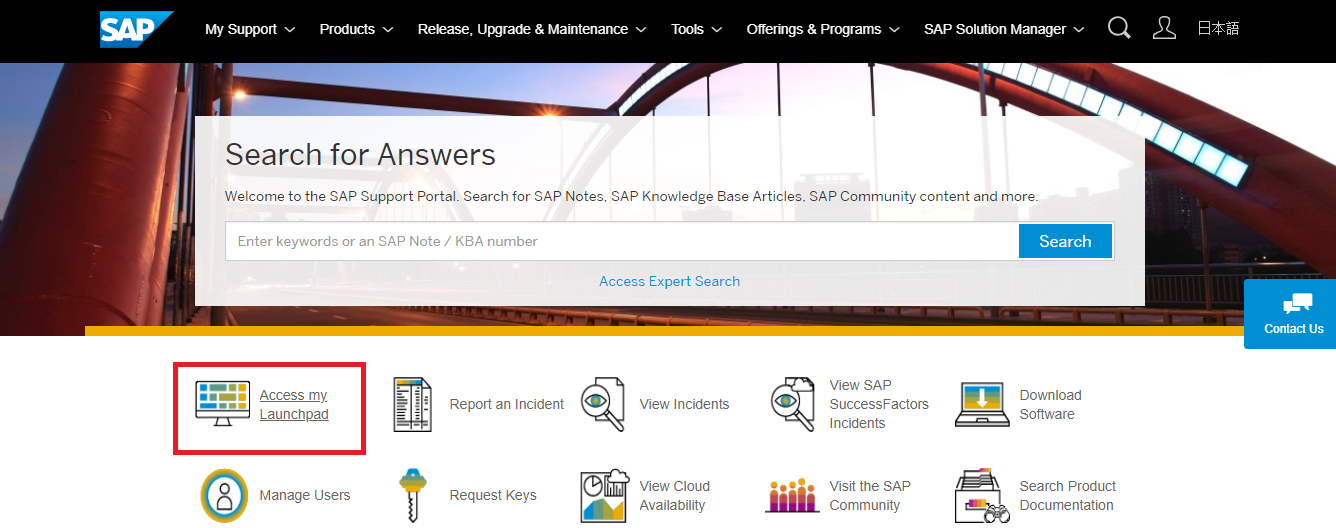
Click on “Remote Connection” Tile
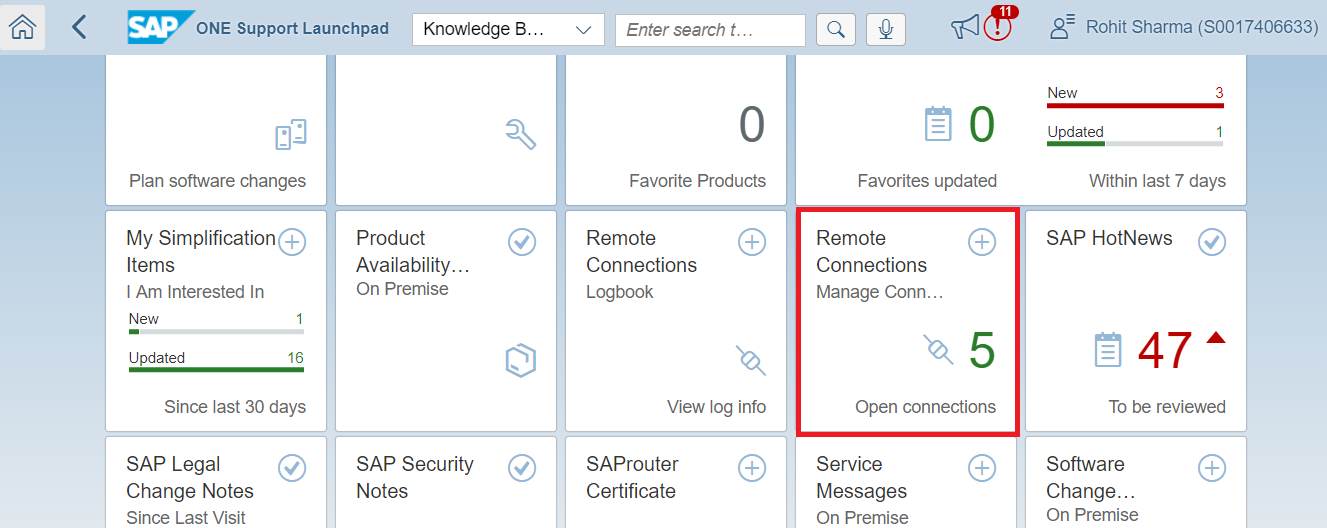
Search for the system for which connection has to be opened.
- When you click on the system after search, the below window will appear, select the option R/3 Support under Connection type.( check the below screenshots)
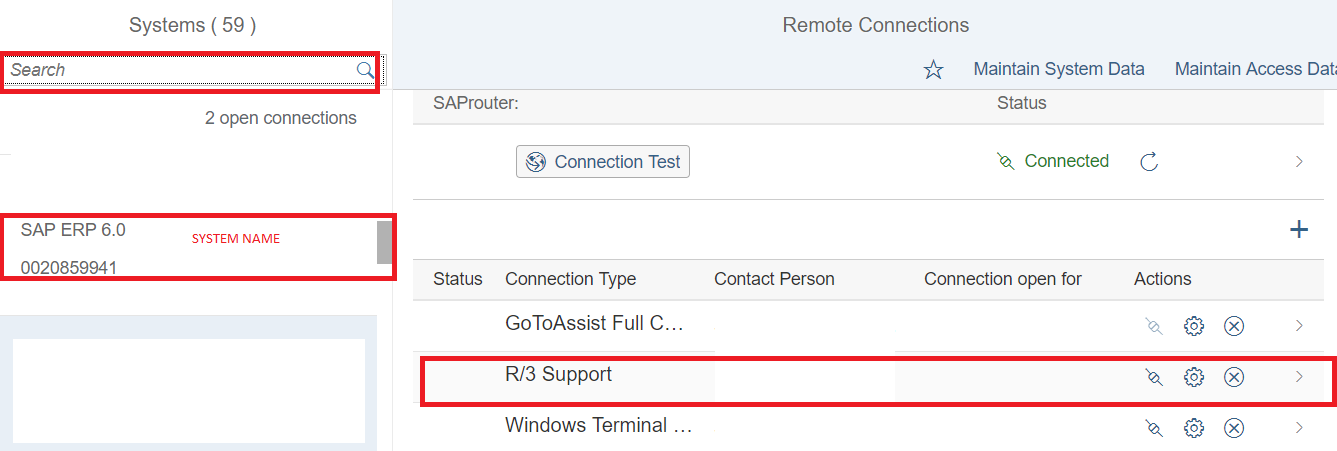
After Clicking on R3 Support ,Below screen will open and fill below details and Click open connection
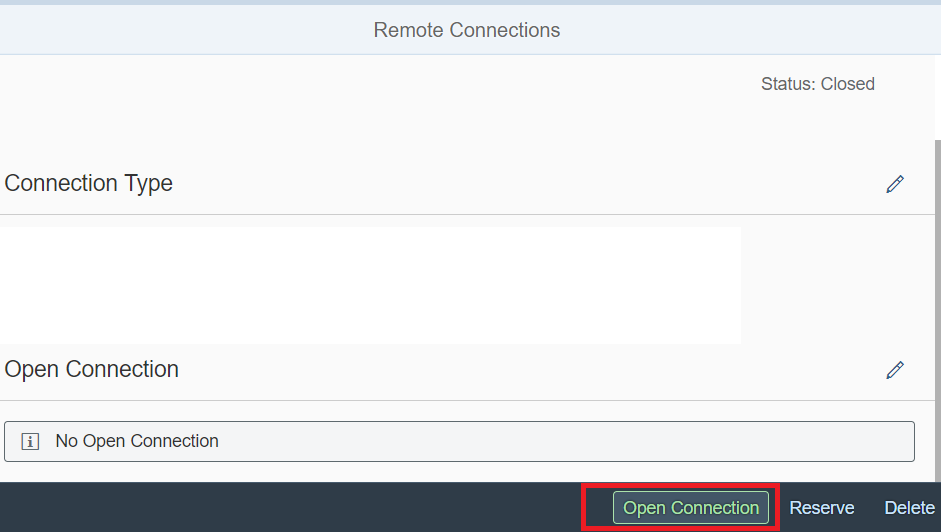
- The setting on Define time, Contact data and SAP Router.
- Define Time: The time in the format of days, hours and mins which has to be defined.
- Default time period is 8 days for connection opening.
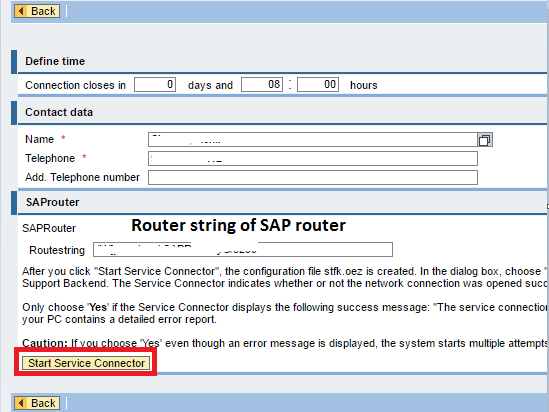
After clicking on Start Service Connector, Sap router status changes to Connected and we can say R3 connection is open.