- Even though SAP HANA database is a In-Memory database as it data resides in memory But it doesn’t mean that If power goes off data will also go like physical RAM
- Data is always saved from memory to disk at save points and data changes are written into redo log files.So in case of failure they can be used for recovery.
- The SAP HANA database keeps data in memory for maximum performance, but still uses persistent storage (disk memory) to provide a fallback in case of failure.
In this article i am covering how to perform SAP HANA DATABASE BACKUP and RECOVERY from SAP HANA STUDIO:
SAP HANA DATABASE BACKUP:
- Open HANA STUDIO–>Right click on system that need to be backed-up.
- Then Goto Backup and Recovery–> Backup System
- Select Backup Type-Complete Data Backup and provide Backup Destination and click on Next:
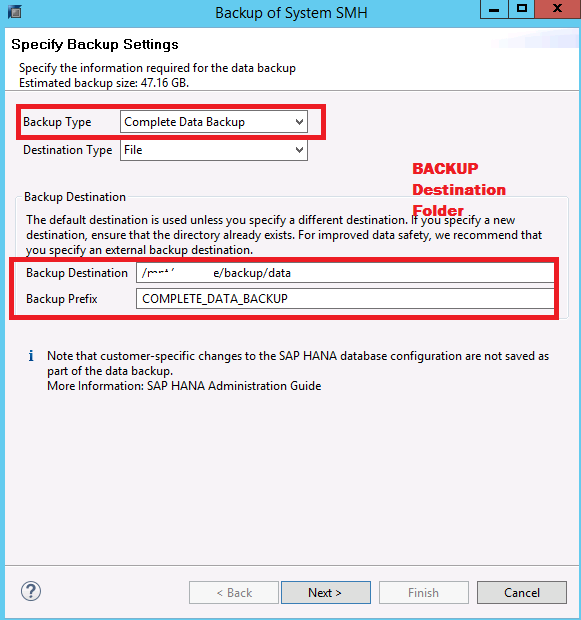
4. Verify Detail and click on Next:
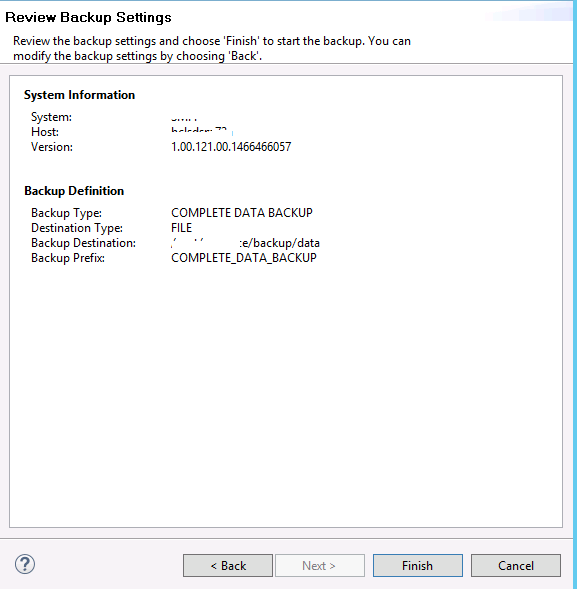
5 .Backup Running Information:

Backup Completed Successfully.Check logs for backup execution:
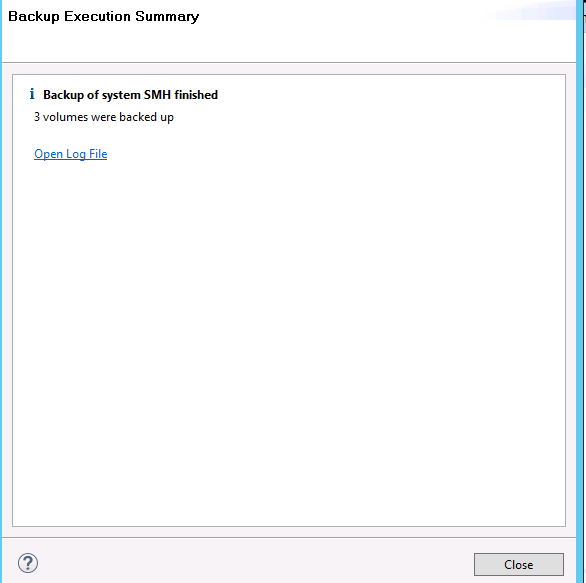
Backup Log:
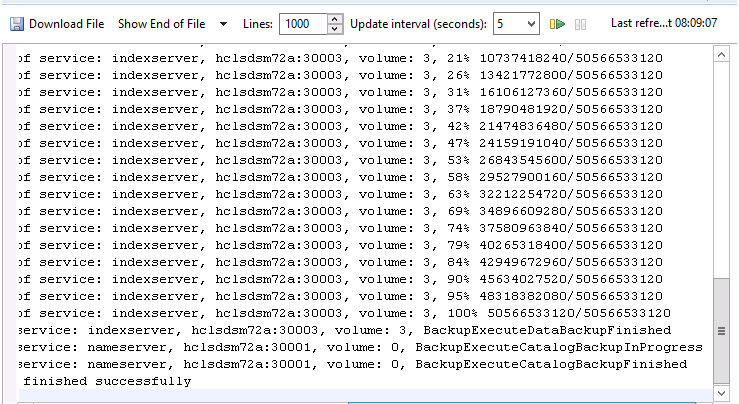
RECOVER SAP HANA DATABASE:
- Recovery is necessary if either data or log area becomes unusable because of hardware failure or some other failure.
- For recovering SAP HANA database , We have to recover using the last available data backup and by replaying the log backup
We can recover database with HANA Studio itself.
- From the context menu choose Recovery option ,provide<SID>adm username and password and then choose the required recovery type.Then specify the location of the required backup files(Data and Log files)
- Open SAP HANA Studio –> Right click on system that need to be recovered
- Then Goto Backup and Recovery–> Recover System
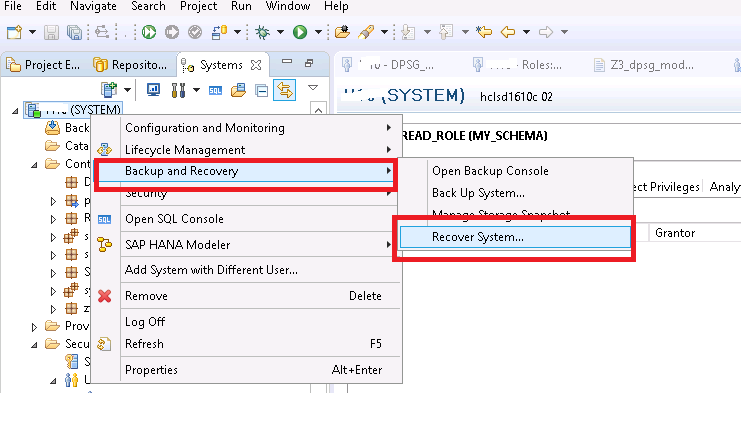
There are other ways also for SAP HANA Database backup and recovery through Python script or os-level.That i’ll cover in separate tutorial.